Want to bring your Minecraft world to life with stunning lighting, shadows, and cinematic atmosphere? The Bliss Shader Pack is one of the most advanced shader packs available — and it’s fully compatible with OptiFine, the most popular shader mod for Minecraft Java Edition.
In this guide, you’ll learn exactly how to install Bliss Shader in Minecraft 1.21.4 using OptiFine, step by step, with screenshots, tips, and performance recommendations. Whether you’re just starting with shaders or upgrading from older versions, this article has you covered.
🔍 What is Bliss Shader?
Bliss Shader is a high-end, feature-rich shader pack that brings realistic lighting, volumetric fog, glowing sunlight, detailed reflections, and atmospheric effects to Minecraft. It supports LabPBR, bloom, depth of field, and dynamic shadows — making it one of the top choices for realistic Minecraft visuals.
✅ What You’ll Need Before You Start
| Requirement | Description |
|---|---|
| Minecraft Java Edition | Version 1.21.4 (Latest release) |
| Java Runtime (JRE) | Required to run .jar files (Java 17 or newer is recommended) |
| OptiFine for 1.21.4 | Shader-compatible mod for Minecraft Java |
| Bliss Shader Pack (.zip) | Shader pack file (do not unzip) |
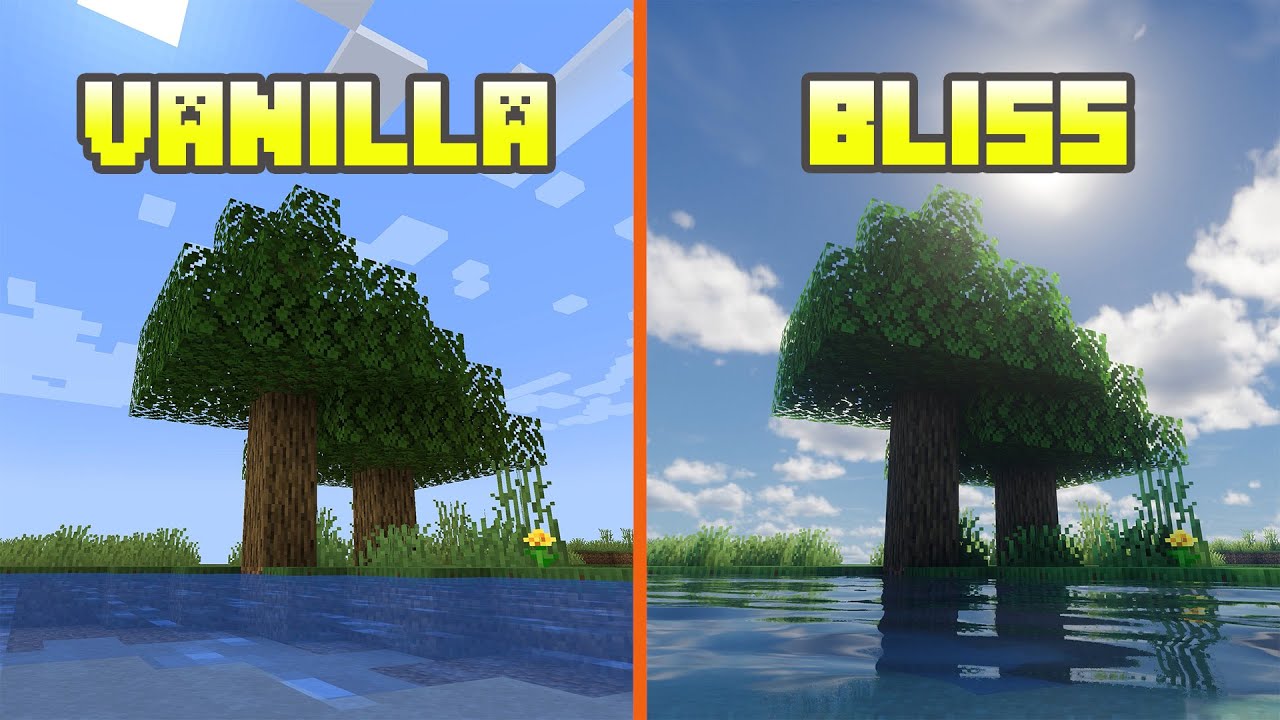
🪜 Step-by-Step Guide: Install Bliss Shaders on Minecraft with OptiFine
🔽 Step 1: Download OptiFine for Minecraft 1.21.4
Visit the official OptiFine website:
🔗 https://optifine.net/downloadsScroll down and find the version labeled:
“OptiFine HD U Gx for Minecraft 1.21.4”Click Download, wait for 5 seconds, and then click Skip.
Save the
.jarfile to your PC.
💻 Step 2: Install OptiFine
Locate the downloaded
.jarfile and double-click it.In the OptiFine installer window:
Click Install.
You’ll see a confirmation: “OptiFine has been successfully installed.”
Open your Minecraft Launcher and look for a new profile:
It will be called “OptiFine 1.21.4”
📦 Step 3: Download Bliss Shader Pack
Go to the official Bliss Shader page on Modrinth:
🔗 https://modrinth.com/shader/bliss-shaderDownload the latest version of the Bliss Shader for Minecraft 1.21.4 or compatible version.
Do not extract the
.zipfile. It must stay zipped for Minecraft to recognize it.
📁 Step 4: Add Bliss Shader to Minecraft
Open Minecraft Launcher and select the OptiFine 1.21.4 profile.
Click Play to launch the game.
From the Main Menu, go to:
Options → Video Settings → ShadersClick on “Shaders Folder” — a new window will open.
Drag and drop the downloaded
bliss-shader.zipinto this folder.Go back to Minecraft — Bliss will now appear in your shader list.
Select Bliss Shader and click Done to activate it.
🔧 Step 5: Optional Shader Settings for Best Performance
Depending on your PC specs, tweak the following settings:
For High-End PCs (RTX 3060 and above)
Enable:
Volumetric Fog
Screen Space Reflections
Depth of Field
High Shadow Resolution
Use PBR texture packs with LabPBR support
For Mid-Range or Budget PCs
Turn off:
Motion Blur
DOF
Caustics
Set shadows to “Medium” or “Low”
Keep render distance to 8–12 chunks
💡 Bonus: Improve FPS with These Tips
| Tip | Benefit |
|---|---|
| Use OptiFine’s Performance Settings | Boost FPS by toggling Fast Render, Fast Math |
| Close background apps | Free up system memory |
| Use lower-res texture packs | Great for slower systems |
🛠️ Troubleshooting Bliss Shader with OptiFine
| Issue | Fix |
|---|---|
| Shader not appearing | Ensure .zip is in the shaderpacks folder, not unzipped |
| Black screen or crash | Try launching with less intensive settings first |
| Water reflections look broken | Enable or adjust water reflection settings in the shader menu |
| “Shaders” button greyed out | Make sure you’ve launched with the OptiFine profile |
🎮 Final Thoughts
Installing Bliss Shader using OptiFine on Minecraft 1.21.4 is simple, powerful, and opens the door to breathtaking visuals. Whether you’re building castles, surviving hardcore worlds, or recording cinematic gameplay — Bliss Shader brings it to life.
✅ No need for extra mods, no tech knowledge required — just follow these steps and enjoy your new ultra-realistic Minecraft!
🔖 Bookmark this guide and share it with your friends — and don’t forget to explore our shader reviews, PBR texture packs, and performance boosters at minecraftresources.net